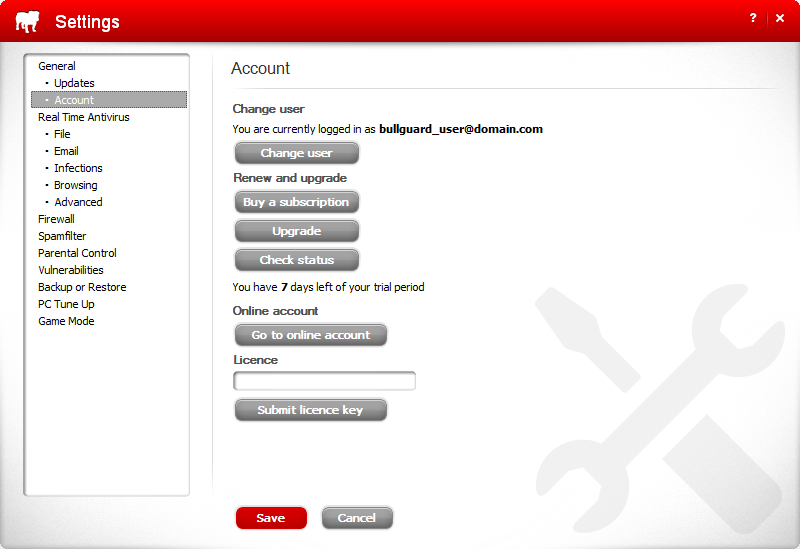Anti Virus Setup - Full
Some of our systems come with a 12 month anti virus subscription which will need to be installed and activated by users as an account needs to be created first, follow the below instructions for installation assistance. If you are interested in purchasing a license, please call us on 07 3245 0000 and we can provide one for you.
Insert the provided Bullguard disc into the system and allow it to autorun (if it does not automatically start after a few moments you can manually start it by opening My Computer and double clicking the Bullguard icon), or download it HERE.
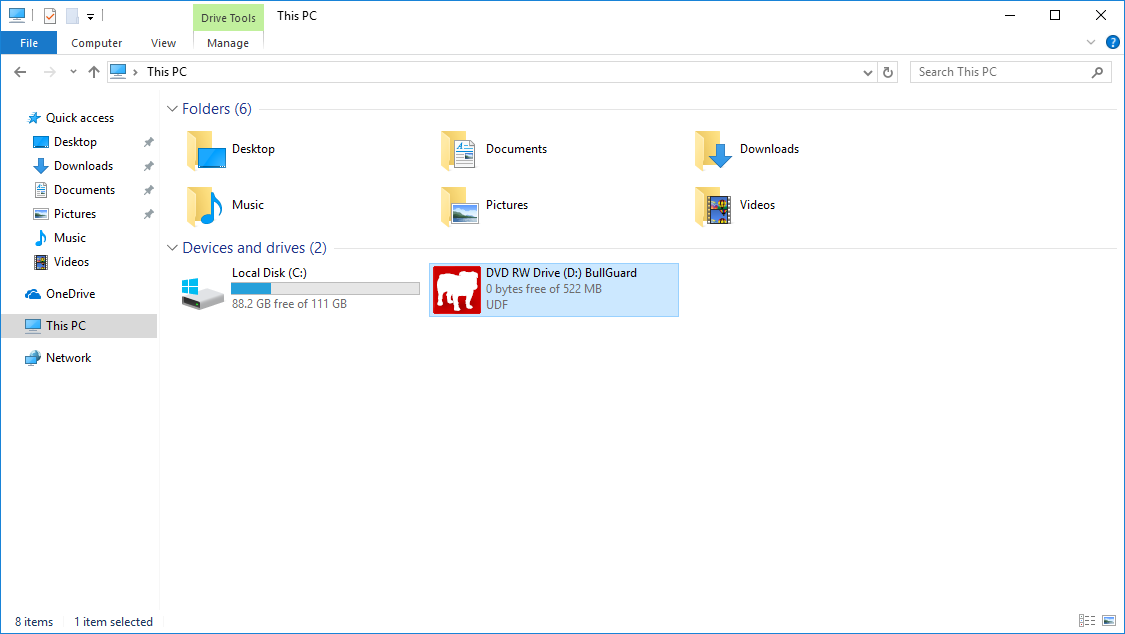
When running the BullGuard Downloader tool or the BullGuard Installer, you may receive a security warning from Windows. For Windows Vista/7 UAC warning click on the Yes button.
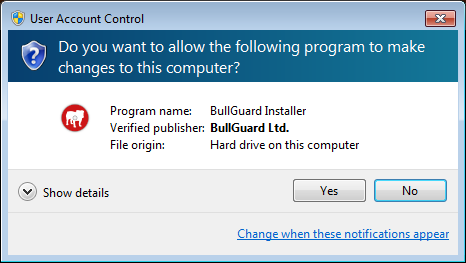
Step 1 - The first window to appear is the Welcome screen. It advises you to close any unsaved documents as certain steps in the installation process may require a restart to work properly. Click Next to continue.
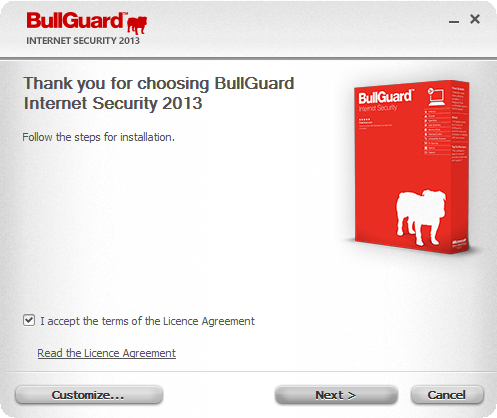
Before proceeding with installing the application, you will need to agree to the EULA (End User Licence Agreement) which presents the rights and responsibilities of both user and BullGuard Ltd. To have BullGuard installed in its default location, simply click Next to start the install process.
Step 2 - A new window with a progress bar will appear. Please allow the installation to finish and do not close the window while BullGuard is being installed. As soon the progress bar reaches 100%, a new screen will appear.
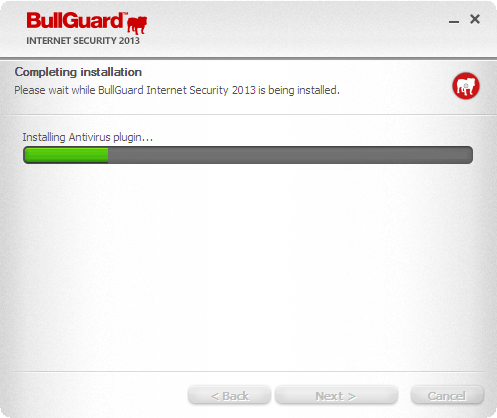
Step 3 - As soon as the install process has finished, the registration window will appear where you can either login with your already existing account, or create a new one.
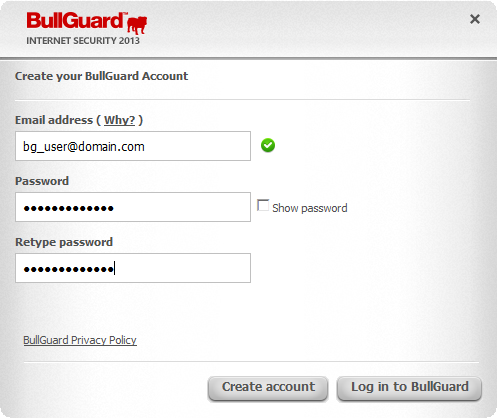
Step 4 - Once you have registered, BullGuard will begin downloading the newest virus definition files for your installed product. Please allow this process to complete.
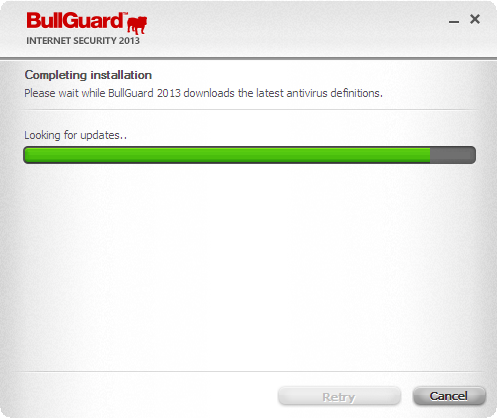
Step 5 - As soon as all updates have been downloaded, you can start using BullGuard. Please note that to finalize the installation process you will need to restart your computer. During the restart, BullGuard will install the Firewall drivers that enable you to use the Firewall module within the application. Click on Restart now to have Windows restart or continue using BullGuard and reboot your PC at a later time.
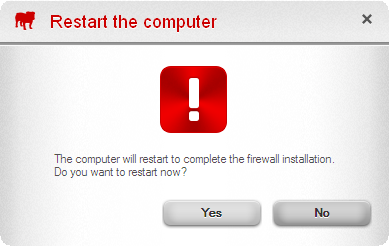
Step 6 - Now that the software is installed you will need to activate it to receive the full 12 months of the provided subscription. Open BullGuard, go to